No edit summary Tags: Help rte-wysiwyg |
(Undo revision 2263917 by 74.101.57.142 (wall)) Tags: apiedit Help |
||
| Line 1: | Line 1: | ||
| + | The '''classic editor''' is the editing interface you will see if you do not use the new [[Help:VisualEditor|VisualEditor]] experience. |
||
| + | [[File:editor tour.mov|thumb|620px|center|Watch a quick tour of the classic editor]] |
||
| + | |||
| + | {{tocright}} |
||
| + | |||
| + | == Editor modes == |
||
| + | |||
| + | ; Visual Mode |
||
| + | : This mode is generally the default and allows you to make edits that will appear similar to how they will on the published page. |
||
| + | |||
| + | ; Source Mode |
||
| + | : This [[Help:Source edit mode|mode]] allows you to edit the page using [[Help:Wikitext|wikitext]]. [[Help:Syntax highlighting|Syntax highlighting]] is available in this mode. |
||
| + | |||
| + | You can disable Visual Mode entirely by visiting the "Editing" tab in your [[Help:Preferences|preferences]], opening the "Preferred editor" dropdown, then selecting "Source editor". This mode may be preferred for editors who edit complex [[Help:Templates|templates]] frequently. |
||
| + | |||
| + | == Editing tools == |
||
| + | [[File:Wikia editor2.png|thumb|300px|The classic editor layout]] |
||
| + | ; Edit Area |
||
| + | : This is the main content area where you can add text, media and make adjustments to the layout of the page. |
||
| + | |||
| + | ; Toolbar |
||
| + | : The toolbar allows you to format text, making it different sizes and styles. You can expand and condense the toolbar to view more or less tools. |
||
| + | |||
| + | ; Feature Modules |
||
| + | : The right pane includes modules that allow you to add features and media such as photos, slideshow, videos and tables. You can also access templates to use on the page and add categories. The preview and publish buttons are found at the top of this area. |
||
| + | |||
| + | == Quick tips == |
||
| + | * To see how your page will appear once it's published, click on one of the [[Help:Preview|preview]] buttons (Mobile or Desktop) - this will pop up a box containing a preview of how the page will appear on that device type. The preview will also let you switch between types using a dropdown at the top of the box. |
||
| + | * If you like your preview, hit publish and your edits will be pushed live. |
||
| + | * If you don't like your preview, you can keep editing until it appears as you would like it to. |
||
| + | * To let others know what you changed, fill in a summary above the publish button. |
||
| + | |||
| + | == Notes == |
||
| + | Due to some issues with Internet Explorer 11, the classic editor's visual mode is not currently available when using this browser. |
||
| + | |||
| + | See [[Help:Editing#Choosing an editor|here]] for an explanation of FANDOM's editor user preferences. |
||
| + | |||
| + | == Next steps == |
||
| + | * Learn how to [[Help:Modifying text|modify text]]. |
||
| + | * Learn how to [[Help:Links|add links]]. |
||
| + | * Learn how to [[Help:New page|create a new article]]. |
||
| + | |||
| + | == Further help and feedback == |
||
| + | {{Help and feedback section}} |
||
| + | |||
| + | [[de:Hilfe:Grafischer Editor]] |
||
| + | [[es:Ayuda:Editor clásico]] |
||
| + | [[fi:Ohje:Klassinen muokkain]] |
||
| + | [[fr:Aide:Éditeur classique]] |
||
| + | [[it:Aiuto:Editor classico]] |
||
| + | [[ja:ヘルプ:クラシックエディタ]] |
||
| + | [[ko:도움말:클래식 편집기]] |
||
| + | [[pl:Pomoc:Klasyczny edytor]] |
||
| + | [[pt:Ajuda:Editor clássico]] |
||
| + | [[ru:Справка:Классический редактор]] |
||
| + | [[uk:Довідка:Класичний редактор]] |
||
| + | [[vi:Trợ giúp:Soạn thảo cổ điển]] |
||
| + | [[zh:Help:傳統編輯器]] |
||
| − | Balitang Balita |
||
| − | Randy David (1992-1994)Chichi Fajardo-Robles (1992-1995)TG Kintanar (1994-1996)Joseph Andress (1995-1997)Thelma Dumpit-Murillo (1995-1999)Cesar Soriano (1997-1998)Gani Oro (1998-2000)Ces Datu (1999-2001)John Susi (2000-2004)Jay Sonza Laborcase (2000-2001)Heidi Santos (2000-2001)Mike Enriquez (2001-2002)Ali Sotto (2001-2002) |
||
[[Category:Editing]] |
[[Category:Editing]] |
||
[[Category:Help]] |
[[Category:Help]] |
||
Revision as of 15:09, 10 August 2017
The classic editor is the editing interface you will see if you do not use the new VisualEditor experience.
Watch a quick tour of the classic editor
Editor modes
- Visual Mode
- This mode is generally the default and allows you to make edits that will appear similar to how they will on the published page.
- Source Mode
- This mode allows you to edit the page using wikitext. Syntax highlighting is available in this mode.
You can disable Visual Mode entirely by visiting the "Editing" tab in your preferences, opening the "Preferred editor" dropdown, then selecting "Source editor". This mode may be preferred for editors who edit complex templates frequently.
Editing tools
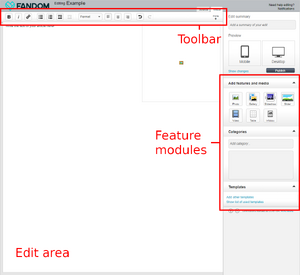
The classic editor layout
- Edit Area
- This is the main content area where you can add text, media and make adjustments to the layout of the page.
- Toolbar
- The toolbar allows you to format text, making it different sizes and styles. You can expand and condense the toolbar to view more or less tools.
- Feature Modules
- The right pane includes modules that allow you to add features and media such as photos, slideshow, videos and tables. You can also access templates to use on the page and add categories. The preview and publish buttons are found at the top of this area.
Quick tips
- To see how your page will appear once it's published, click on one of the preview buttons (Mobile or Desktop) - this will pop up a box containing a preview of how the page will appear on that device type. The preview will also let you switch between types using a dropdown at the top of the box.
- If you like your preview, hit publish and your edits will be pushed live.
- If you don't like your preview, you can keep editing until it appears as you would like it to.
- To let others know what you changed, fill in a summary above the publish button.
Notes
Due to some issues with Internet Explorer 11, the classic editor's visual mode is not currently available when using this browser.
See here for an explanation of FANDOM's editor user preferences.
Next steps
- Learn how to modify text.
- Learn how to add links.
- Learn how to create a new article.
Further help and feedback
- Browse and search other help pages at Help:Contents
- Check Fandom Community Central for sources of further help and support
- Check Contacting Fandom for how to report any errors or unclear steps in this article
