(Undo revision 3032808 by HonestlyDex (wall)) Tag: Help |
m (Reverted edits by Baconhairboy oof (talk) to last revision by BaRaN6161TURK) Tag: Rollback |
||
| (21 intermediate revisions by 18 users not shown) | |||
| Line 1: | Line 1: | ||
[[file:CategoriesUnfurled.png|thumb|right|275px|Categories seen at the top of the page, including a view of the drop-down when you click on "more"]] |
[[file:CategoriesUnfurled.png|thumb|right|275px|Categories seen at the top of the page, including a view of the drop-down when you click on "more"]] |
||
| − | |||
{{tocright}} |
{{tocright}} |
||
| + | A '''category''' is a navigational tool used in MediaWiki to group similar pages together and structure the wiki, making it easier to explore and use. They can be used to group not only articles, but also templates, images, and even users. |
||
| − | A '''category''' is a group of pages that are in some way similar enough to group together. Maybe the category speaks to function on your wiki — such as templates, images or users. Or maybe it describes something about the page content, like characters, books, or locations. You can add a category link to any page, and it will automatically be listed on a category page with other similarly-linked pages. |
||
| − | + | Categories can be found in the [[w:User blog:Brandon Rhea/New Page and Article Headers: Official Release Date|article header]] and at the bottom of the page. |
|
| − | == Why categories |
+ | == Why are categories important?== |
| + | Categories are the basic tool for structuring wikis: They help organize the content, navigate the pages, and find related content. Ideally, every wiki page should be in at least one category. |
||
| + | Categories themselves can be categorized within ''other'' categories, allowing you to create a [[Special:CategoryTree|category tree]] of interlinked categories that make exploring the wiki much easier. |
||
| − | Categories help organize the community and make it easier for readers to find related content. Ideally, every wiki page should be in at least one category. Since categories can be within ''other'' categories, you can start to build a structure — a "[[Special:CategoryTree|category tree]]" — which lets your readers move around your site. For example, a person might start on a page in '''Main characters''', then move up to '''Characters''', then move back down again to '''Minor characters''' and then on to '''Minor characters from season 7'''. They're able to do this because '''Main characters''' acts as the trunk of a tree on which the branches of the other categories about characters are hung. |
||
| + | :''For example: A reader browses through a TV series wiki and opens a page on Jessica Protagonist. She is categorized as one of the '''Main characters'''. The reader can open that category and then move up to the higher level '''Characters''' category to explore '''Minor characters''' or '''Characters by season'''. The '''Characters''' category acts as the trunk of the category tree from which other categories branch off. Without the category, the reader would have to know the specific name of a character to find an article about them.'' |
||
| − | Aside from these navigational uses, proper categorization is crucial to a number of other processes, like: |
||
| ⚫ | |||
| ⚫ | |||
| ⚫ | |||
| − | * the "Related Pages" module |
||
| + | There is another reason for using categories: Categorization is essential for several core features of Fandom wikis, including: |
||
| − | These and other features won't work as well if your wiki's category structure is weak. |
||
| ⚫ | |||
| ⚫ | |||
| ⚫ | |||
| ⚫ | |||
| + | * The "Related Pages" module, which displays pages based on their categories. |
||
| ⚫ | |||
| + | |||
| + | Without categories, they simply won't work. |
||
| + | |||
| ⚫ | |||
| ⚫ | |||
| + | |||
| ⚫ | |||
| + | |||
| + | [[File:Category Module.png|thumb|This is category list, located under article, where there is "Add Category" button|300px]] |
||
| + | |||
| + | The '''category module''', if enabled, allows you to add categories without opening the editor. Simply scroll down to the bottom of a page and: |
||
| ⚫ | |||
| − | [[File:CategorySelect suggest.png|thumb|right|275px|Adding a category via the category module. Note how '''existing''' categories are suggested to you.]] |
||
| − | Use the '''category module''', and you don't have to open an editor. Just go to the bottom of the page, where the existing categories are. |
||
* Click on the '''Add category''' button, and start typing in a category name. |
* Click on the '''Add category''' button, and start typing in a category name. |
||
* You can use an already-established category (suggestions will appear as you type) or add a new one. |
* You can use an already-established category (suggestions will appear as you type) or add a new one. |
||
* Once you are done, hit save and the category will appear on the article. |
* Once you are done, hit save and the category will appear on the article. |
||
| − | If you |
+ | If you don't use the module, you can disable it through the [[Special:Preferences|preferences page]]. Just click on the '''Editing''' tab, check the box next to '''Disable Category module''' and then save your preferences. |
=== While editing === |
=== While editing === |
||
| − | + | There are various ways to add categories while editing the wiki, depending on which editor you use. |
|
| − | ==== VisualEditor ==== |
||
| − | [[File:VECatLocation.png|thumb|right|275px|In [[help:VisualEditor|VisualEditor]], first find the dropdown menu in the upper right]] |
||
| − | [[File:VECatSuggest.png|thumb|right|275px|In the VisualEditor, these are some of the categories that are suggested on a page about [[w:c:starwars:Rey|Rey]] from ''Star Wars''.]] |
||
| − | In the [[Help:VisualEditor|VisualEditor]] you first have to click on the dropdown menu to the left of the '''Cancel''' button and pull down to '''Categories'''. |
||
| + | ; Visual Editor and Source editor |
||
| − | Once you're in the Categories dialogue box, enter a category into the top field. Existing categories will show up as you type in more letters. You can then just select from that list. |
||
| + | [[file:UCP_editor_categorization.png|right|275px|thumb|The editor interface.]] |
||
| + | The editor allows for switching between '''Source Editing''' and '''Visual Editing'''. |
||
| ⚫ | |||
| + | * In Visual Editing mode, you can click on the Categories button in the drop-down menu on the right. This opens the category dialogue, which allows you to edit categories, add new ones, and optionally customize how the article should be sorted. |
||
| + | To commit changes, simply save the page. |
||
| − | If you want to change the way the page is sorted, you can do that in the second field. Most of the time, you'll probably go with the default — which is just the way the title naturally appears. But for people, you might want to sort by last name. So if the page is named '''Charlie Brown''', you might enter '''Brown, Charlie''' in that second box. |
||
| + | {{-}} |
||
| + | === How to sort articles in categories? === |
||
| − | Once you've got things how you want them, click on '''Apply changes'''. This only makes the category a part of your ''potential'' edit, though. |
||
| ⚫ | |||
| + | :''For example, you can use'' <code><nowiki>[[Category:Help]]</nowiki></code> ''to add a page to the Help category. To customize the sorting, you can use'' <code><nowiki>[[Category:Help|Custom name]]</nowiki></code> ''or'' <code><nowiki>[[Category:Help| ]]</nowiki></code> ''to force the article to display at the top of the page.'' |
||
| ⚫ | |||
| ⚫ | *If the article is in many categories, you can add <code><nowiki>{{DEFAULTSORT:<sort key>}}</nowiki></code> in the article while editing in [[Help:Source editor|source editor]] to sort the article in all the categories the same way. This will save you from having to edit each category's parameters individually. |
||
| ⚫ | |||
| − | To publish the change to the live page, click on '''Save page''' when you're returned to the main editing pane of the VisualEditor. |
||
| − | ==== Classic rich-text editor ==== |
||
| − | [[File:Adding category edit mode.png|thumb|250px|Adding, removing or editing a category from the editor]] |
||
| − | On the right hand side of the editor is a '''Categories''' module. Click to expand this and you will see a list of the categories already present. |
||
| − | * To add a category, type the category name in the input area above the existing categories. As you type, you will see suggestions appear. |
||
| − | * Click the pencil next to each category to edit that category's settings. |
||
| − | * Click the trash can to remove the category. |
||
| − | |||
| − | ==== Source editor ==== |
||
| ⚫ | |||
| − | |||
| − | By default, exiting categories appear in the category module in the right rail. However, if you choose to disable the category module in your [[Special:Preferences|preferences]], they ''do'' appear at the very bottom of the page. |
||
| − | |||
| − | === Sort parameters === |
||
| ⚫ | |||
| ⚫ | |||
| ⚫ | *If the article is in many categories, you can add <code><nowiki>{{DEFAULTSORT:<sort key>}}</nowiki></code> in the article while editing in [[Help:Source |
||
| − | == Category pages matter == |
||
[[File:Categorical Pseudo-existence.png|thumb|right|When pages are in a category that hasn't been fully created]] |
[[File:Categorical Pseudo-existence.png|thumb|right|When pages are in a category that hasn't been fully created]] |
||
| − | As soon as you add a category to a page, that category will appear in [[Special:Categories]]. |
+ | As soon as you add a category to a page, that category will appear in [[Special:Categories]]. You can reach the category page by clicking on the category link, or by entering the address into your browser. |
| − | + | However, the category page still needs to be created in order to be a part of the [[Special:CategoryTree|category tree]], be available for selection on the [[Help:Mobile Main Page|Mobile Main Page]], and be suggested when editing. |
|
| − | + | To do this, you need to create the category page. |
|
| − | == Creating a category page == |
+ | === Creating a category page === |
| + | You can either create categories in advance, by starting a new page under the desired category name (<code><nowiki>Category:Target name</nowiki></code>) in any of our editors, or by adding the category to a page and then clicking on the category link or using [[Special:WantedCategories]]. |
||
| − | Because categories without category pages aren't suggested, you'll save yourself a lot of time if you create a category ''before'' you put a single page into it. |
||
| + | Category pages are created like any other page on a wiki and categorized in the same fashion. |
||
| − | To do this, start a new page — called '''Category:Name''' — in any of our editors. Add a sentence or two which explains what the category is about. Then add the page to another category that has already been created. |
||
| − | For |
+ | :''For example, if your wiki is about the Marvel Universe, and you're starting a category about female heroes in the Marvel ''Cinematic'' Universe (aka Earth-199999), you can create the category '''Female superheroes (Earth-199999)''' in this manner: |
| ⚫ | |||
| + | [[Category:Earth-19999]]</nowiki></code>'' |
||
| ⚫ | |||
| ⚫ | |||
| − | Then you add it to '''Category:Earth-19999''' and hit '''Publish'''. |
||
| + | :''Note that a category description isn't essential. However, a brief summary will always benefit your wiki's [[Help:SEO|SEO]], as it will be displayed in search results.'' |
||
| − | This step is crucial, because once you publish a category page, it then will be usable by the category module. That is, it will appear as an auto-suggestion when you try to add it to other pages. |
||
| + | === Deleting a category === |
||
| ⚫ | |||
| + | Categories can be deleted like [[Help:Delete|any other page]], from the Edit menu drop-down panel. However, keep in mind that deleting a page '''does not''' remove it from pages contained within it. You have to delete them manually, either before or after deleting the category. |
||
| − | :''While a description of the category is optional, it does help your wiki's [[Help:SEO|SEO]] to add a brief summary of the category.'' |
||
| + | As long as a single page remains in the category, it will be listed on [[Special:WantedCategories]]. |
||
| ⚫ | |||
| − | To delete a category, first remove the category tag from all pages in the category as described above. |
||
| ⚫ | |||
| − | An admin can then delete any content on the category page itself by using the "Delete" option in the Edit menu dropdown, the same way a [[Help:Delete|regular page is deleted]]. |
||
| + | There are several ways a category can be displayed. Anonymous or logged-out users will only be shown the dynamic, default category layout, while registered users can switch between them and select a default one. |
||
| + | You can change your preferred layout through the [[Special:Preferences|preferences page]]: |
||
| − | A category page that has not been created will display the "Create" button in the top right corner of the page. In this case, the category listing can be deleted simply by removing it from all pages it was on. The category will then no longer appear in the list of categories (Special:Categories) and is fully deleted. |
||
| + | * Open the '''My Info''' tab. |
||
| + | *Scroll down to the '''Appearance''' section. |
||
| + | *Use the drop-down next to '''Category page layout''' to select your preferred layout. |
||
| + | *Save your preference changes. |
||
| + | You can also switch between layout options by using the layout buttons in the top-right corner of the page. |
||
| ⚫ | |||
| − | For registered users, there are three different layout options. The layout you see upon arrival at a category page can be set in your [[Special:Preferences|preferences]]. Once there, open the '''My Info''' tab, scroll down to the '''Appearance''' section, use the drop-down next to '''Category page layout''' to select the default layout, and save your preference changes. While viewing a category page, registered users can switch between layout options by using the layout buttons in the top-right corner of the page. |
||
| + | :''Note that the category display options do not affect the contents of the category page itself, they only affect how pages listed in the category are depicted. The category's contents (description, images, etc.) will always display first.'' |
||
| − | Anonymous users are shown the dynamic categories layout and cannot switch layouts. |
||
| ⚫ | |||
| − | If the category page has been created, the page content specified while creating/editing the category page will be displayed first; above the auto-generated content. The following subsections describe the auto-generated content. |
||
| + | :''This is the default layout for anonymous and logged-out users.'' |
||
| ⚫ | |||
| − | === Classic Categories === |
||
| − | The first section is an image gallery featuring up to eight of the most popular pages from the category. The images are arranged in rows with as many as four images per row. Each image serves as a link to its respective page. |
||
| − | The second section |
+ | The second section contains a count of the total number of list items and a list of up to 200 items. The list contains both subcategories and pages sorted alphabetically by sortkey. The list is organized into two columns and, where possible, each item contains an image from its respective page. Above the list is a series of links that allow the viewer to skip to a specific letter in the alphabet. Below the list, next and previous buttons are displayed. |
| − | + | === Classic categories === |
|
| + | The first section is a list of subcategories and the second section is a list of pages. The layout of the lists is similar to each other. If a list has no items to display, its section is not displayed. The sections contain a count of the total number of list items and a list of up to 200 items. |
||
| − | By default, all categories on Fandom have a Category Gallery at the top of the category page itself. This shows a small image and link for each of the 8 most popular pages in that category. The image shown is usually the first image on each page. |
||
| − | * If a page has no suitable graphics, then the first few lines of text will appear. Suitable images must be: |
||
| − | ** Larger than 130px by 115px |
||
| − | ** Used ten or fewer times on the wiki in content namespaces |
||
| − | ** ''Not'' an SVG |
||
| − | * If you have a community where this display does not work well, you can add the expression <code><nowiki>__NOCATEGORYGALLERY__</nowiki></code> to the top of the page to remove it. You can also request that it be disabled on all pages through [[Special:Contact]]. |
||
| + | If there are more than 200 items in the list, links to view the next/previous items will be placed both above and below the list. The list is organized into as many as three columns and sorted alphabetically by sortkey. If the CategoryTree extension is enabled (it should be by default), the subcategory list will display each item as a category tree instead of a link to the category page. |
||
| − | === Category Exhibition === |
||
| − | [[File:CatExhibitionSample.png|thumb|right|275px|A category with Category Exhibition enabled.]] |
||
| − | Category Exhibition is an optional display method for category pages. It can be turned on in your [[Special:Preferences|account preferences]]. |
||
| − | * In the exhibition image mode, every page in the category is displayed as an image with a link. Images can be displayed in alphabetical or most visited order. |
||
| − | * A small toggle option on the upper right of the page allows users to choose a "list" (lines) or image (squares) view. |
||
| − | * In list mode, the category gallery appears above an alphabetical listing of all pages in the category. |
||
| − | |||
| ⚫ | |||
| ⚫ | |||
| − | |||
| − | The second section contains a count of the total number of list items and a list of up to 200 items. The list contains both subcategories and pages sorted alphabetically by sortkey. The list is organized into two columns and, where possible, each item contains an image from its respective page. Above the list is a series of links that allow the viewer to skip to a specific letter in the alphabet. Below the list, next and previous buttons are displayed. |
||
== Further reading == |
== Further reading == |
||
| − | * |
+ | * [[w:User blog:Kirkburn/How images are picked to represent articles|How images are picked to represent articles]]. |
* [[Special:CategoryTree]] is an alternate way to display the contents of a category. The extension also adds the ability to expand subcategories on a category page, allowing you to see further subcategories. It can be transcluded in other pages. See [[mw:Extension:CategoryTree|MediaWiki]] for details. |
* [[Special:CategoryTree]] is an alternate way to display the contents of a category. The extension also adds the ability to expand subcategories on a category page, allowing you to see further subcategories. It can be transcluded in other pages. See [[mw:Extension:CategoryTree|MediaWiki]] for details. |
||
| − | * [[ |
+ | * [[mw:Help:Categories|MediaWiki's help page on categories]] for detailed information on categories. |
== Further help and feedback == |
== Further help and feedback == |
||
| − | {{Help and feedback section}} |
+ | {{Help and feedback section}} |
| + | [[ca:Ajuda:Categoria]] |
||
[[de:Hilfe:Kategorien]] |
[[de:Hilfe:Kategorien]] |
||
[[es:Ayuda:Categoría]] |
[[es:Ayuda:Categoría]] |
||
Revision as of 11:57, 6 May 2021
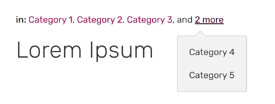
Categories seen at the top of the page, including a view of the drop-down when you click on "more"
A category is a navigational tool used in MediaWiki to group similar pages together and structure the wiki, making it easier to explore and use. They can be used to group not only articles, but also templates, images, and even users.
Categories can be found in the article header and at the bottom of the page.
Why are categories important?
Categories are the basic tool for structuring wikis: They help organize the content, navigate the pages, and find related content. Ideally, every wiki page should be in at least one category.
Categories themselves can be categorized within other categories, allowing you to create a category tree of interlinked categories that make exploring the wiki much easier.
- For example: A reader browses through a TV series wiki and opens a page on Jessica Protagonist. She is categorized as one of the Main characters. The reader can open that category and then move up to the higher level Characters category to explore Minor characters or Characters by season. The Characters category acts as the trunk of the category tree from which other categories branch off. Without the category, the reader would have to know the specific name of a character to find an article about them.
There is another reason for using categories: Categorization is essential for several core features of Fandom wikis, including:
- The mobile main page, which uses categories as building blocks.
- DynamicPageList, which generates lists based on categories.
- The "Related Pages" module, which displays pages based on their categories.
- Many bot usages.
Without categories, they simply won't work.
How to add a category?
To add a category, begin by going to the page you wish to categorize. Then use either the category module at the bottom of the page or an editor, to add your category.
Using the category module

This is category list, located under article, where there is "Add Category" button
The category module, if enabled, allows you to add categories without opening the editor. Simply scroll down to the bottom of a page and:
- Click on the Add category button, and start typing in a category name.
- You can use an already-established category (suggestions will appear as you type) or add a new one.
- Once you are done, hit save and the category will appear on the article.
If you don't use the module, you can disable it through the preferences page. Just click on the Editing tab, check the box next to Disable Category module and then save your preferences.
While editing
There are various ways to add categories while editing the wiki, depending on which editor you use.
- Visual Editor and Source editor
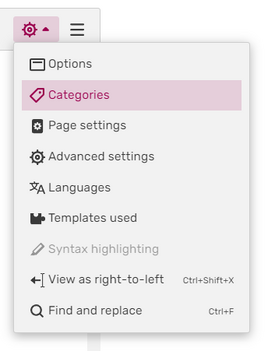
The editor interface.
The editor allows for switching between Source Editing and Visual Editing.
- In Source Editing mode, you simply add the category link to the article:
[[Category:Help]]will add a page to the Help category. - In Visual Editing mode, you can click on the Categories button in the drop-down menu on the right. This opens the category dialogue, which allows you to edit categories, add new ones, and optionally customize how the article should be sorted.
To commit changes, simply save the page.
How to sort articles in categories?
- When clicking the edit icon next to category names, you can define a "sortkey" for that category. This sortkey defines at what point the article appears in a category page's listings, e.g., sort a first last name page under last name.
- For example, you can use
[[Category:Help]]to add a page to the Help category. To customize the sorting, you can use[[Category:Help|Custom name]]or[[Category:Help| ]]to force the article to display at the top of the page.
- If an article example is an introduction for category example, a blank (space) or * (asterisk) sortkey puts it near the beginning of the category.
- If the article is in many categories, you can add
{{DEFAULTSORT:<sort key>}}in the article while editing in source editor to sort the article in all the categories the same way. This will save you from having to edit each category's parameters individually.
How to use category pages?
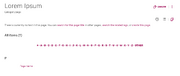
When pages are in a category that hasn't been fully created
As soon as you add a category to a page, that category will appear in Special:Categories. You can reach the category page by clicking on the category link, or by entering the address into your browser.
However, the category page still needs to be created in order to be a part of the category tree, be available for selection on the Mobile Main Page, and be suggested when editing.
To do this, you need to create the category page.
Creating a category page
You can either create categories in advance, by starting a new page under the desired category name (Category:Target name) in any of our editors, or by adding the category to a page and then clicking on the category link or using Special:WantedCategories.
Category pages are created like any other page on a wiki and categorized in the same fashion.
- For example, if your wiki is about the Marvel Universe, and you're starting a category about female heroes in the Marvel Cinematic Universe (aka Earth-199999), you can create the category Female superheroes (Earth-199999) in this manner:
Female superheroes of Earth-199999 came from every part of that Earth, exhibiting a wide range of powers, both meta—human and mortal. This category collects pages on this wiki about them, as well as many images and videos featuring their exploits. [[Category:Earth-19999]]
Once published, the category will appear under Earth-19999 and become available in the category module, all bots, DynamicPageList, the Help:Mobile Main Page, and other features.
- Note that a category description isn't essential. However, a brief summary will always benefit your wiki's SEO, as it will be displayed in search results.
Deleting a category
Categories can be deleted like any other page, from the Edit menu drop-down panel. However, keep in mind that deleting a page does not remove it from pages contained within it. You have to delete them manually, either before or after deleting the category.
As long as a single page remains in the category, it will be listed on Special:WantedCategories.
What's the category page layout?
There are several ways a category can be displayed. Anonymous or logged-out users will only be shown the dynamic, default category layout, while registered users can switch between them and select a default one.
You can change your preferred layout through the preferences page:
- Open the My Info tab.
- Scroll down to the Appearance section.
- Use the drop-down next to Category page layout to select your preferred layout.
- Save your preference changes.
You can also switch between layout options by using the layout buttons in the top-right corner of the page.
- Note that the category display options do not affect the contents of the category page itself, they only affect how pages listed in the category are depicted. The category's contents (description, images, etc.) will always display first.
Dynamic categories
- This is the default layout for anonymous and logged-out users.
The first section is an image gallery similar to the one used by the classic categories layout. Although similar in layout, the galleries may feature different pages due to a difference in selection criteria. The gallery for dynamic categories cannot be disabled.
The second section contains a count of the total number of list items and a list of up to 200 items. The list contains both subcategories and pages sorted alphabetically by sortkey. The list is organized into two columns and, where possible, each item contains an image from its respective page. Above the list is a series of links that allow the viewer to skip to a specific letter in the alphabet. Below the list, next and previous buttons are displayed.
Classic categories
The first section is a list of subcategories and the second section is a list of pages. The layout of the lists is similar to each other. If a list has no items to display, its section is not displayed. The sections contain a count of the total number of list items and a list of up to 200 items.
If there are more than 200 items in the list, links to view the next/previous items will be placed both above and below the list. The list is organized into as many as three columns and sorted alphabetically by sortkey. If the CategoryTree extension is enabled (it should be by default), the subcategory list will display each item as a category tree instead of a link to the category page.
Further reading
- How images are picked to represent articles.
- Special:CategoryTree is an alternate way to display the contents of a category. The extension also adds the ability to expand subcategories on a category page, allowing you to see further subcategories. It can be transcluded in other pages. See MediaWiki for details.
- MediaWiki's help page on categories for detailed information on categories.
Further help and feedback
- Browse and search other help pages at Help:Contents
- Check Fandom Community Central for sources of further help and support
- Check Contacting Fandom for how to report any errors or unclear steps in this article
