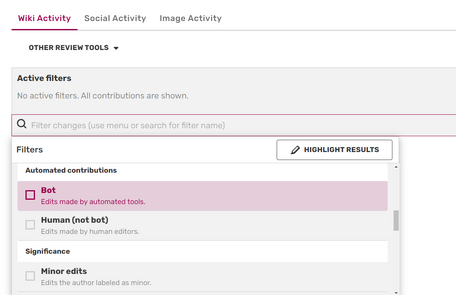A bot is a piece of software that makes automated edits on a wiki and also helps normal users to make semi-automated edits. Bots are most often used to make repetitive edits to many pages, such as moving a group of pages to a new category, fixing links to disambiguation pages, or to search for misspelled words and replace them with correct ones.
Bot flags
As bots can make many edits during their run, their edits can overwhelm the Recent changes list, making it difficult to see and respond to edits by normal users. For this reason, bots that have been tested (for example on a test wiki like the Community Test Wiki) and approved by a community can be given a bot flag. A bot flag is a setting in the MediaWiki software that hides bot edits from the Recent changes list. Bot edits can always be revealed by removing the "human" only filter or clicking "Show bots" in Recent Changes.
How can I flag an account as a bot?
Please contact Fandom Staff to request a bot flag for a specific account.
- If you are an admin of that community, please make an edit using your admin account to that bot's user page, to show your ownership and approval of it.
- If you are not an admin of that community, your request should include a link to a public discussion that shows the local bureaucrat/admins approve the use and flagging of the bot.
A bureaucrat can also contact staff and request to flag accounts as bot. On certain communities, bureaucrats are also able to flag themselves and other users as bots often for cleanup purposes or testing.
Important notes
Bots on Fandom must use a limited editing rate so that they don't overload Fandom's servers. For most bot programs, a rate throttle is built in, so you don't need to worry about this. However, if you find your bot making more than one edit per second, then it's time to slow it down.
A bot account's user profile and talk page should:
- Clearly identify the account as a bot
- Link to its owner's user talk page for questions
- Encourage users to notify admin if its automated edits are causing damage to the community. Administrators can temporarily block the bot account, and lift the block after the causes for the damaging edits are understood and fixed.
Checkpage

AutoWikiBrowser (AWB) has a user-friendly interface that allows for mass edits to be done effectively and easily.
AutoWikiBrowser (AWB) makes use of a whitelist called a "checkpage". On Fandom, if this page exists locally on the community (in the format of Project:AutoWikiBrowser/CheckPage), the bot's username (or the username the bot will run on) will need to be on this checkpage in order to operate on the wiki. If the checkpage does not exist, there is no restriction and AWB can be run without requiring the whitelist. This is done to restrict unauthorized bot programs from being run on communities.
Using Special:BotPasswords
To set up a bot, you'll need to generate a BotPassword. Bot passwords give selective permissions to these tools that you can revoke if the password is lost or compromised.
- Log into any wiki, using your bot account. Users with separate accounts for regular editing and bot editing should log in via their bot account, rather than the one they use for normal editing.
- Navigate to Special:BotPasswords
- Fill in a "Bot name". For example:
AWBif the password is for logging into AWB. This name will be added as a suffix to your currently logged-in username, for example:JohnDoeBot@AWB. - Select the desired permissions for this bot login.
High-volume editing,Edit existing pages, andCreate, edit, and move pagesshould be sufficient for most bot tasks.- Note: You can only successfully grant permissions that your bot account already has. For example, granting the "delete pages" permission where your bot account is not an administrator or above will not actually grant your bot the ability to delete pages at that wiki.
- Click "Create".
- The bot username and generated password are displayed. This password will only be displayed on this page. Once you navigate away from this page, the password will not be retrievable.
- If you ever lose your password, you can return to Special:BotPasswords to create a new password.
- When logging in using your bot, the password should be the bot name, the @ sign, and the bot password. For example:
AWB@botpassword
Resources
For more information on using and making bots, see AutoWikiBrowser, Pywikibot, or Creating a bot.
Please visit the Community Central discussions to find other bot users for help in using bots for specific tasks.
See also
- Using AutoWikiBrowser
- Pywikibot
- Recent changes
- User rights
- Manual:Pywikibot on MediaWiki
- Help:Creating a bot on Wikipedia
User blogs on bots
- TimmyQuivy — Bots: An Overview Of How They Are Used on Fandom
- RansomTime — An Introduction to AutoWikiBrowser
- RansomTime — An introduction to Pywikipediabot
- TyA — Pywikipedia
- S3r0-Ph1i — How to make a JS based bot
- TheGoldenPatrik1 — Basic Script-Based Bots
Further help and feedback
- Browse and search other help pages at Help:Contents
- Check Fandom Community Central for sources of further help and support
- Check Contacting Fandom for how to report any errors or unclear steps in this article