No edit summary Tag: Help |
(grammar) |
||
| (36 intermediate revisions by 26 users not shown) | |||
| Line 1: | Line 1: | ||
| − | + | A '''bot''' is a piece of software that makes automated edits on a wiki and also helps normal users make semi-automated/fully automated edits. Bots are most often used to make repetitive edits to many pages, such as moving a group of pages to a new [[Help:Categories|category]], fixing links to [[Help:Glossary#Disambiguation page|disambiguation pages]], or to search for misspelled words and replace them with correct ones. |
|
| + | If you want to use a bot, Fandom recommends registering a second account to use as your bot account. (We recommend against performing bot edits using your main account since it's easy to make mistakes and cause confusion.) |
||
| ⚫ | |||
| ⚫ | As bots can make many edits during their run, their edits can overwhelm the [[Help:Recent changes|Recent changes]] list |
||
| ⚫ | |||
| − | [[File:Showbots.png| |
+ | [[File:Showbots.png|thumb|300px]] |
| ⚫ | As bots can make many edits during their run, their edits can overwhelm the [[Help:Recent changes|Recent changes]] list, making it difficult to see and respond to edits by normal users. For this reason, bots that have been tested (for example, on a test wiki) and approved by a community can be given a '''bot flag'''. A bot flag is a setting in the [[Help:MediaWiki|MediaWiki]] software that hides bot edits from the Recent changes list. Bot edits can always be revealed by removing the "human" only filter or clicking "Show bots" in Recent Changes. |
||
| ⚫ | |||
| + | {{Clr}} |
||
| ⚫ | |||
| ⚫ | |||
| ⚫ | |||
| ⚫ | |||
| ⚫ | |||
| ⚫ | |||
| ⚫ | |||
| ⚫ | |||
| ⚫ | |||
| ⚫ | |||
| ⚫ | |||
| ⚫ | |||
| ⚫ | |||
| ⚫ | |||
| ⚫ | |||
| ⚫ | |||
| ⚫ | |||
| ⚫ | |||
| ⚫ | |||
| ⚫ | |||
| ⚫ | |||
| ⚫ | |||
| + | |||
| ⚫ | |||
[[File:AWB.png|thumb|right|AutoWikiBrowser (AWB) has a user-friendly interface that allows for mass edits to be done effectively and easily.]] |
[[File:AWB.png|thumb|right|AutoWikiBrowser (AWB) has a user-friendly interface that allows for mass edits to be done effectively and easily.]] |
||
| ⚫ | [[Help: |
||
| ⚫ | [[Help:AutoWikiBrowser|AutoWikiBrowser]] (AWB) makes use of a whitelist called a "checkpage". On Fandom, if this page exists locally on the community (in the format of [[Project:AutoWikiBrowser/CheckPage]]), the bot's username (or the username the bot will run on) will need to be on this checkpage in order to operate on the wiki. If the checkpage does not exist, there is no restriction and AWB can be run without requiring the whitelist. This is done to restrict unauthorized bot programs from being run on communities. |
||
| ⚫ | |||
| + | {{Clr}} |
||
| ⚫ | |||
| + | |||
| ⚫ | Bots |
||
| ⚫ | |||
| ⚫ | |||
| + | |||
| ⚫ | |||
| + | |||
| ⚫ | |||
| ⚫ | |||
| ⚫ | #Fill in a "Bot name". This is used solely for logging in, so it can be anything. Useful examples include <code>AWB</code> if the password is for logging into AWB and <code>Basic</code> if the password is only for basic rights. This name will be added as a suffix to your '''currently''' logged-in username, for example: <code>JohnDoeBot@AWB</code>. |
||
| ⚫ | #Select the desired permissions for this bot login. <code>High-volume editing</code>, <code>Edit existing pages</code>, and <code>Create, edit, and move pages</code> should be sufficient for most bot tasks. <code>High-volume editing</code> must be enabled if you want the edits your bot makes to be filterable as bot activity in Recent Changes. |
||
| ⚫ | |||
| + | #If desired, set allowed IP ranges. |
||
| ⚫ | |||
| ⚫ | |||
| ⚫ | |||
| + | #Repeat this process for each desired bot password, such as one with many permissions for use at home and one with minimal permissions for use on a public computer. |
||
| ⚫ | |||
| + | |||
| + | If an application requires the login to be the same as the username attempting to log in, the username is the account name, and the password is the bot name, the @ sign, and the bot password. For example: <code>JohnDoe</code> as the username and <code>AWB@botpassword</code> as the password. |
||
| + | |||
| + | Note: bots that are run through a web browser, like MassEdit, do not need a special BotPassword, but are instead logged in directly using the basic bot account and password. |
||
| + | |||
| + | ==Choosing the bot tool== |
||
| + | When getting started with automation, one of the first decisions you must make is which bot tool to use. For most users, the choice is between [[Help:AutoWikiBrowser|AutoWikiBrowser]] (AWB) and [[Help:Pywikibot|Pywikibot]] (PWB). While many people use both, depending on the task, each tool has its pros and cons. |
||
| + | |||
| + | ===AWB=== |
||
| + | Pros: |
||
| + | *Has a GUI instead of requiring you to do everything through a command-line interface. |
||
| + | *Easier setup & lower barrier to entry as a result. |
||
| + | *Better at doing complex find-and-replace operations. |
||
| + | Cons: |
||
| + | *Limited selection of generators, so editing lists of pages with complex criteria sometimes requires several steps. |
||
| + | *AWB only has Windows executables and needs [[wikipedia:Wine (software)|Wine]] to run on Mac and Linux. |
||
| + | |||
| + | ===PWB=== |
||
| + | Pros: |
||
| + | *Can delete, move, and create pages easily instead of just editing. |
||
| + | *Once you are familiar with the command line interface & available options, it takes fewer clicks to accomplish some of the tasks that both tools can do. |
||
| + | *Can use a wider variety of page list generators. |
||
| + | *Can be run on most operating systems without requiring extra tools. |
||
| + | Cons: |
||
| + | *More difficult to set up and more difficult to learn. |
||
| + | *Harder to preview changes before making them. |
||
| + | |||
| + | ===Custom bot development=== |
||
| + | Some advanced users choose to create their own bots and scripts to interact with the wiki. Such tools can be written in many languages, often JavaScript (to run in the browser) and Python (to work with PWB, or the [https://github.com/mwclient/mwclient mwclient] and [https://github.com/earwig/mwparserfromhell mwparserfromhell] libraries). See [[mw:API:Client code|the MediaWiki.org page on API clients]] for more information. |
||
| + | |||
| ⚫ | |||
| ⚫ | |||
| + | [[w:c:dev|Fandom Developers Wiki]] also offers a few scripts that allow making automated edits via your web browser, without the need to download and set up another application. Most notably: |
||
| ⚫ | |||
| + | *[[w:c:dev:MassEdit|MassEdit]] |
||
| ⚫ | |||
| + | *[[w:c:dev:MassCategorization|MassCategorization]] |
||
| ⚫ | |||
| + | *[[w:c:dev:AjaxBatchDelete|AjaxBatchDelete]] |
||
| ⚫ | |||
| ⚫ | |||
| ⚫ | |||
| ⚫ | |||
| ⚫ | |||
| ⚫ | |||
| + | You can look for other relevant scripts on their [[w:c:dev:List of JavaScript enhancements#Page and file management|List of JavaScript enhancements#Page and file management]]. |
||
| ⚫ | |||
| ⚫ | |||
| − | Please visit [[ |
+ | Please visit [[Special:Forum|the Community Central discussions]] to find other bot users for help in using bots for specific tasks. |
| − | == |
+ | ==See also== |
| − | * |
+ | *[[Help:AutoWikiBrowser|Using AutoWikiBrowser]] |
| − | * |
+ | *[[Help:Pywikibot|Pywikibot]] |
| − | * |
+ | *[[Help:Recent changes|Recent changes]] |
| + | *[[Help:User rights|User rights]] |
||
| − | * [[w:c:pybot|Pywikipediabot Wiki]] |
||
| + | *[[mw:Manual:Pywikibot|Manual:Pywikibot]] on MediaWiki |
||
| + | *[[wikipedia:Help:Creating a bot|Help:Creating a bot]] on Wikipedia |
||
| − | == |
+ | ==User blogs on bots== |
| − | * |
+ | *[[w:User blog:TimmyQuivy/Bots: An Overview Of How They Are Used on FANDOM|TimmyQuivy — Bots: An Overview Of How They Are Used on Fandom]] |
| − | * |
+ | *[[w:User blog:RansomTime/An Introduction to AutoWikiBrowser|RansomTime — An Introduction to AutoWikiBrowser]] |
| − | * |
+ | *[[w:User blog:RansomTime/An introduction to Pywikipediabot|RansomTime — An introduction to Pywikipediabot]] |
| − | * |
+ | *[[w:User blog:TyA/Pywikipedia|TyA — Pywikipedia]] |
| − | * |
+ | *[[w:User blog:S3r0-Ph1i/How to make a JS based bot|S3r0-Ph1i — How to make a JS based bot]] |
| + | *[[w:User blog:TheGoldenPatrik1/A Practical Guide to Bots|TheGoldenPatrik1 — Basic Script-Based Bots]] |
||
| − | == |
+ | ==Further help and feedback== |
{{Help and feedback section}} |
{{Help and feedback section}} |
||
| Line 72: | Line 119: | ||
[[tr:Yardım:Botlar]] |
[[tr:Yardım:Botlar]] |
||
[[uk:Довідка:Боти]] |
[[uk:Довідка:Боти]] |
||
| + | [[vi:Trợ giúp:Bot]] |
||
[[zh:Help:機器人]] |
[[zh:Help:機器人]] |
||
Latest revision as of 03:30, 5 April 2024
A bot is a piece of software that makes automated edits on a wiki and also helps normal users make semi-automated/fully automated edits. Bots are most often used to make repetitive edits to many pages, such as moving a group of pages to a new category, fixing links to disambiguation pages, or to search for misspelled words and replace them with correct ones.
If you want to use a bot, Fandom recommends registering a second account to use as your bot account. (We recommend against performing bot edits using your main account since it's easy to make mistakes and cause confusion.)
Bot flags
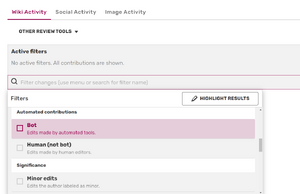
As bots can make many edits during their run, their edits can overwhelm the Recent changes list, making it difficult to see and respond to edits by normal users. For this reason, bots that have been tested (for example, on a test wiki) and approved by a community can be given a bot flag. A bot flag is a setting in the MediaWiki software that hides bot edits from the Recent changes list. Bot edits can always be revealed by removing the "human" only filter or clicking "Show bots" in Recent Changes.
How can I flag an account as a bot?
Please contact Fandom Staff to request a bot flag for a specific account.
- If you are an admin of that community, please make an edit using your admin account to that bot's user page, to show your ownership and approval of it.
- If you are not an admin of that community, your request should include a link to a public discussion that shows the local bureaucrat/admins approve the use and flagging of the bot.
A bureaucrat can also contact staff and request to flag an account as a bot. In certain communities, bureaucrats are also able to flag themselves and other users as bots, often for cleanup purposes or testing. It should be noted this ability is generally not handed out.
Important notes
Bots on Fandom must use a limited editing rate so that they don't overload Fandom's servers. For most bot programs, a rate throttle is built in, so you don't need to worry about this. However, if you find your bot making more than one edit per second, then it's time to slow it down.
A bot account's user profile and talk page or message wall should:
- Clearly identify the account as a bot
- Link to its owner's user talk page for questions
- Encourage users to notify an administrator if its automated edits are causing damage to the community. Administrators can temporarily block the bot account and lift the block after the causes for the damaging edits are understood and fixed.
Checkpage

AutoWikiBrowser (AWB) has a user-friendly interface that allows for mass edits to be done effectively and easily.
AutoWikiBrowser (AWB) makes use of a whitelist called a "checkpage". On Fandom, if this page exists locally on the community (in the format of Project:AutoWikiBrowser/CheckPage), the bot's username (or the username the bot will run on) will need to be on this checkpage in order to operate on the wiki. If the checkpage does not exist, there is no restriction and AWB can be run without requiring the whitelist. This is done to restrict unauthorized bot programs from being run on communities.
Using Special:BotPasswords
Bots that work via the API (e.g. Pywikibot) will need a BotPassword. Bot passwords give selective permissions to these tools that you can revoke if the password is lost or compromised.
- Log in to any wiki using your bot account. Users with separate accounts for regular editing and bot editing should log in via their bot account, rather than the one they use for normal editing.
- Navigate to Special:BotPasswords
- Fill in a "Bot name". This is used solely for logging in, so it can be anything. Useful examples include
AWBif the password is for logging into AWB andBasicif the password is only for basic rights. This name will be added as a suffix to your currently logged-in username, for example:JohnDoeBot@AWB. - Select the desired permissions for this bot login.
High-volume editing,Edit existing pages, andCreate, edit, and move pagesshould be sufficient for most bot tasks.High-volume editingmust be enabled if you want the edits your bot makes to be filterable as bot activity in Recent Changes.- Note: You can only successfully grant permissions that your bot account already has. For example, granting the "delete pages" permission where your bot account is not a content moderator or above will not actually grant your bot the ability to delete pages at that wiki.
- If desired, set allowed IP ranges.
- Click "Create".
- The bot username and generated password are displayed. This password will only be displayed on this page. Once you navigate away from this page, the password will not be retrievable.
- If you ever lose your password, you can return to Special:BotPasswords to create a new password.
- Repeat this process for each desired bot password, such as one with many permissions for use at home and one with minimal permissions for use on a public computer.
When logging in using your bot, the username is the account name, the @ sign, and the bot name, and the password is simply the bot password. For example: JohnDoeBot@AWB as the username and botpassword as the password.
If an application requires the login to be the same as the username attempting to log in, the username is the account name, and the password is the bot name, the @ sign, and the bot password. For example: JohnDoe as the username and AWB@botpassword as the password.
Note: bots that are run through a web browser, like MassEdit, do not need a special BotPassword, but are instead logged in directly using the basic bot account and password.
Choosing the bot tool
When getting started with automation, one of the first decisions you must make is which bot tool to use. For most users, the choice is between AutoWikiBrowser (AWB) and Pywikibot (PWB). While many people use both, depending on the task, each tool has its pros and cons.
AWB
Pros:
- Has a GUI instead of requiring you to do everything through a command-line interface.
- Easier setup & lower barrier to entry as a result.
- Better at doing complex find-and-replace operations.
Cons:
- Limited selection of generators, so editing lists of pages with complex criteria sometimes requires several steps.
- AWB only has Windows executables and needs Wine to run on Mac and Linux.
PWB
Pros:
- Can delete, move, and create pages easily instead of just editing.
- Once you are familiar with the command line interface & available options, it takes fewer clicks to accomplish some of the tasks that both tools can do.
- Can use a wider variety of page list generators.
- Can be run on most operating systems without requiring extra tools.
Cons:
- More difficult to set up and more difficult to learn.
- Harder to preview changes before making them.
Custom bot development
Some advanced users choose to create their own bots and scripts to interact with the wiki. Such tools can be written in many languages, often JavaScript (to run in the browser) and Python (to work with PWB, or the mwclient and mwparserfromhell libraries). See the MediaWiki.org page on API clients for more information.
Resources
For more information on using and making bots, see AutoWikiBrowser, Pywikibot, or Creating a bot.
Fandom Developers Wiki also offers a few scripts that allow making automated edits via your web browser, without the need to download and set up another application. Most notably:
You can look for other relevant scripts on their List of JavaScript enhancements#Page and file management.
Please visit the Community Central discussions to find other bot users for help in using bots for specific tasks.
See also
- Using AutoWikiBrowser
- Pywikibot
- Recent changes
- User rights
- Manual:Pywikibot on MediaWiki
- Help:Creating a bot on Wikipedia
User blogs on bots
- TimmyQuivy — Bots: An Overview Of How They Are Used on Fandom
- RansomTime — An Introduction to AutoWikiBrowser
- RansomTime — An introduction to Pywikipediabot
- TyA — Pywikipedia
- S3r0-Ph1i — How to make a JS based bot
- TheGoldenPatrik1 — Basic Script-Based Bots
Further help and feedback
- Browse and search other help pages at Help:Contents
- Check Fandom Community Central for sources of further help and support
- Check Contacting Fandom for how to report any errors or unclear steps in this article

