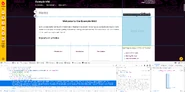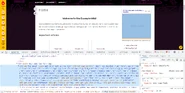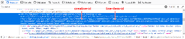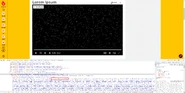(+ ca) Tags: Help sourceedit |
(Mark-ups.) Tag: Help |
||
| (35 intermediate revisions by 26 users not shown) | |||
| Line 1: | Line 1: | ||
{{tocright}} |
{{tocright}} |
||
| + | Fandom wants visitors to see only good, quality advertisements and make the experience as smooth as possible. However, some '''"bad" ads''' might still slip through. These include, but are not limited to: |
||
| + | * Ads that cover or otherwise obscure Fandom content. |
||
| − | Wikia wants visitors to only see good quality advertisements, and thus we have a system for reporting '''"bad" ads''', as shown below. |
||
| + | * Ads about game exploits and cheating — particularly ones which involve the game explored by the wiki on which the ad appears. For instance, we will aggressively stop ads about selling in-game currency that violates the game's Terms of Use. |
||
| − | |||
| − | Bad ads might include, but are not limited to: |
||
| − | * Inappropriate for your wikia (e.g. dating ads on a wikia aimed at children). |
||
| − | * With regards to gaming wikias, ads about exploits and cheating |
||
* Ads that move rapidly and continuously, flash in bright colors, or otherwise disrupt the senses so as to make the article on which it is embedded difficult to read. |
* Ads that move rapidly and continuously, flash in bright colors, or otherwise disrupt the senses so as to make the article on which it is embedded difficult to read. |
||
* Broken ads - for example, ads that are sized incorrectly and/or overlapping content. |
* Broken ads - for example, ads that are sized incorrectly and/or overlapping content. |
||
| − | * Auto-play ads - Ads that, when loaded, automatically execute audio. Some of |
+ | * Auto-play ads - Ads that, when loaded, automatically execute audio. Some of Fandom's video ads play automatically, but they should do so muted. |
| − | * |
+ | * [[wp:Malvertising|Malvertising]] - Ads that attempt to download or execute a malicious program on your computer. Luckily, these are very, very rare due to Fandom's strict ad policies, but sometimes malicious individuals find a way in. Malware reports are taken very seriously by Fandom Staff. |
| + | * Intrusive unexpected behaviors: auto-redirects, invisible click-capture overlays (clicking anywhere on the page opens an ad landing page), opens in a new tab, pop-ups and pop-unders, fake close buttons, etc. |
||
| + | You can report these advertisements to help improve the experience for all Fandom users. |
||
| ⚫ | |||
| + | |||
| ⚫ | |||
== How can I report a bad advertisement? == |
== How can I report a bad advertisement? == |
||
| + | To report a bad advertisement, please use '''[https://fandom.zendesk.com/hc/en-us/articles/360021262634-I-Have-Seen-an-Ad-That-Bothers-Me this Zendesk link]'''. |
||
| − | In all cases, reporting a bad advertisement with any information you can provide, no matter how small, is appreciated and better than not reporting it at all. You may wish to open the reporting form in a new tab or window, in order to keep the page with the ad available for the steps described below. |
||
| + | Every report helps create a smoother reading experience. While reporting the advertisement, keep the page where it appeared open, so that you can provide as much information as possible. We appreciate ''every'' report, no matter how small, but to properly investigate, we require at least the following: |
||
| − | To report a bad advertisement, please use '''[[:Special:Contact/bad-ad|this link]]'''. |
||
| ⚫ | |||
| − | Note that Wikia can only take action against an offending ad if we have as much of the following information as possible included: |
||
| ⚫ | |||
| + | # What '''country, state/province, and city''' you're accessing the wiki from (do '''not''' send us an exact address; we only require the general geographical area to identify the ad). |
||
| + | # The '''ad code''' from the page's HTML (see below for how to find it). |
||
| ⚫ | |||
| ⚫ | |||
| ⚫ | |||
| ⚫ | |||
| ⚫ | |||
| + | Every ad is put on the page via an ad tag in the page's HTML code. This bit of code is very helpful for us in identifying the rogue ad, so we especially appreciate it if you can include it in your bad ad report. This is how you find it: |
||
| − | # What city and country you live in (do '''not''' send us an exact address). |
||
| − | # The URL the ad links to. |
||
| ⚫ | |||
| − | # The source of the ad (instructions below). |
||
| − | |||
| ⚫ | |||
| ⚫ | |||
# Right click on the ad and choose "Inspect Element" (if it's a Flash ad, you may need to click just outside of the ad to get this option). |
# Right click on the ad and choose "Inspect Element" (if it's a Flash ad, you may need to click just outside of the ad to get this option). |
||
| − | # A panel will open |
+ | # A panel will open below or next to the page in your browser and will show you the HTML for the entire webpage. A line of code should be highlighted. |
| + | #* Around that highlighted line, look for a <code><nowiki><div></nowiki></code> tag preceded with a comment "<code><nowiki><!-- BEGIN SLOTNAME:</nowiki></code>" that starts with "<code><nowiki><div id="wikia_gpt/ ...></nowiki></code>" for standard ads, or something including "video" for video ads. |
||
| − | #* If you were able to right-click on the ad directly, select and copy the highlighted line. If possible, also include the anchor tag URL that the image is wrapped in (i.e. the <nowiki><a></nowiki> tag right above the image source). This URL is probably going to be very long, so do not be alarmed if it looks complex. |
||
| + | #* It may be collapsed. By clicking the chevron you can open it and see its contents. |
||
| − | #* If you had to click near the ad (as it was a Flash ad), look for a tag that starts with <code>"<iframe id="Liftium_".</code> You may need to expand some code lines with the ">" markers to find it. Copy this line of code. |
||
| + | #* If you're not sure if you have the correct tag, hover over it in the panel, and the corresponding element on the webpage will be highlighted. |
||
| ⚫ | |||
| + | #* Copy the contents of this <code><nowiki><div></nowiki></code> tag. Don't worry if this is very long! The most helpful parts will be strings of numbers and/or letters that follow the terms <code>data-gpt-line-item-id</code> or <code>data-gpt-creative-id</code> (for standard ads) or <code>data-vast-line-item-id</code> (for video ads). |
||
| ⚫ | |||
<gallery> |
<gallery> |
||
| − | + | Firefox inspector.png|Using Firefox's Inspect Element to locate an ad tag |
|
| − | + | ChromeInspectElement.png|Using Google Chrome's built-in Inspector feature |
|
| + | Ad slot tag for ad reports.png|Code fragment to look for (standard ads) |
||
| − | File:Inspect_Element_Code.png|An example Liftium tag |
||
| + | Featured-video-code.png|Code fragment to look for (video ads) |
||
</gallery> |
</gallery> |
||
| − | ==Further help and feedback== |
+ | == Further help and feedback == |
{{Help and feedback section}} |
{{Help and feedback section}} |
||
| − | |||
[[ca:Ajuda:Anuncis inadequats]] |
[[ca:Ajuda:Anuncis inadequats]] |
||
| Line 50: | Line 51: | ||
[[es:Ayuda:Anuncios inapropiados]] |
[[es:Ayuda:Anuncios inapropiados]] |
||
[[fr:Aide:Publicités offensantes]] |
[[fr:Aide:Publicités offensantes]] |
||
| + | [[hi:सहायता:बुरे विज्ञापन]] |
||
| + | [[it:Aiuto:Pubblicità non consona]] |
||
| + | [[ja:ヘルプ:悪質な広告]] |
||
[[nl:Help:Slechte advertenties]] |
[[nl:Help:Slechte advertenties]] |
||
[[pl:Pomoc:Złe reklamy]] |
[[pl:Pomoc:Złe reklamy]] |
||
| + | [[pt:Ajuda:Anúncios ruins]] |
||
| + | [[ru:Справка:Плохая реклама]] |
||
| + | [[tr:Yardım:Kötü reklamlar]] |
||
| + | [[uk:Довідка:Погана реклама]] |
||
[[zh:Help:不良廣告]] |
[[zh:Help:不良廣告]] |
||
| + | |||
| − | [[Category:Help |
+ | [[Category:Help]] |
Revision as of 16:04, 6 April 2021
Fandom wants visitors to see only good, quality advertisements and make the experience as smooth as possible. However, some "bad" ads might still slip through. These include, but are not limited to:
- Ads that cover or otherwise obscure Fandom content.
- Ads about game exploits and cheating — particularly ones which involve the game explored by the wiki on which the ad appears. For instance, we will aggressively stop ads about selling in-game currency that violates the game's Terms of Use.
- Ads that move rapidly and continuously, flash in bright colors, or otherwise disrupt the senses so as to make the article on which it is embedded difficult to read.
- Broken ads - for example, ads that are sized incorrectly and/or overlapping content.
- Auto-play ads - Ads that, when loaded, automatically execute audio. Some of Fandom's video ads play automatically, but they should do so muted.
- Malvertising - Ads that attempt to download or execute a malicious program on your computer. Luckily, these are very, very rare due to Fandom's strict ad policies, but sometimes malicious individuals find a way in. Malware reports are taken very seriously by Fandom Staff.
- Intrusive unexpected behaviors: auto-redirects, invisible click-capture overlays (clicking anywhere on the page opens an ad landing page), opens in a new tab, pop-ups and pop-unders, fake close buttons, etc.
You can report these advertisements to help improve the experience for all Fandom users.
- Note that advertisement removal requests are considered on a case by case basis. All complaints are accepted and investigated, but not all ads can be removed.
How can I report a bad advertisement?
To report a bad advertisement, please use this Zendesk link.
Every report helps create a smoother reading experience. While reporting the advertisement, keep the page where it appeared open, so that you can provide as much information as possible. We appreciate every report, no matter how small, but to properly investigate, we require at least the following:
- Which page the bad ad appeared on.
- Brief description of what the ad is about, and why the ad is bad.
- What country, state/province, and city you're accessing the wiki from (do not send us an exact address; we only require the general geographical area to identify the ad).
- The ad code from the page's HTML (see below for how to find it).
- Ideally, a screenshot of the ad on the community.
How to find the ad tag in a page's HTML
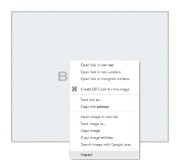
The right-click menu with 'Inspect Element' highlighted
Every ad is put on the page via an ad tag in the page's HTML code. This bit of code is very helpful for us in identifying the rogue ad, so we especially appreciate it if you can include it in your bad ad report. This is how you find it:
- Right click on the ad and choose "Inspect Element" (if it's a Flash ad, you may need to click just outside of the ad to get this option).
- A panel will open below or next to the page in your browser and will show you the HTML for the entire webpage. A line of code should be highlighted.
- Around that highlighted line, look for a
<div>tag preceded with a comment "<!-- BEGIN SLOTNAME:" that starts with "<div id="wikia_gpt/ ...>" for standard ads, or something including "video" for video ads. - It may be collapsed. By clicking the chevron you can open it and see its contents.
- If you're not sure if you have the correct tag, hover over it in the panel, and the corresponding element on the webpage will be highlighted.
- Copy the contents of this
<div>tag. Don't worry if this is very long! The most helpful parts will be strings of numbers and/or letters that follow the termsdata-gpt-line-item-idordata-gpt-creative-id(for standard ads) ordata-vast-line-item-id(for video ads).
- Around that highlighted line, look for a
- Include the code you copied in your bad ad report. If you have problems with copying the code, a screenshot can be helpful instead.
Further help and feedback
- Browse and search other help pages at Help:Contents
- Check Fandom Community Central for sources of further help and support
- Check Contacting Fandom for how to report any errors or unclear steps in this article