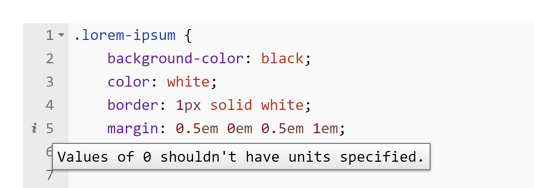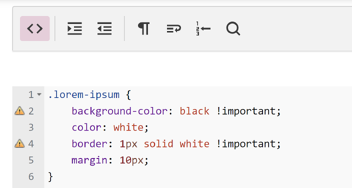No edit summary Tag: sourceedit |
No edit summary Tag: sourceedit |
||
| Line 187: | Line 187: | ||
[[de:Hilfe:Fortgeschrittenes CSS und JS]] |
[[de:Hilfe:Fortgeschrittenes CSS und JS]] |
||
[[ja:ヘルプ:CSSとJavaScriptに関する高度な情報]] |
[[ja:ヘルプ:CSSとJavaScriptに関する高度な情報]] |
||
| − | [[pt:CSS e JS Avançados]] |
+ | [[pt:Ajuda:CSS e JS Avançados]] |
Revision as of 21:38, 18 September 2015
Creating some custom code for your community, or for your own account? This page has more background details to help you with both.
For a more basic overview, see Help:CSS and JS customization.
CSS and JS cheatsheet
The tables below are summarized guides to most of CSS and JS customization pages. The most common choices are highlighted in green.
| Stylesheet | Located at | Affected wikias | Affected users | Affected skins |
|---|---|---|---|---|
| MediaWiki:Wikia.css/Special:CSS | this wikia | this wikia | all users | Wikia (default) |
| MediaWiki:Common.css | this wikia | this wikia | all users | varies |
| MediaWiki:Monobook.css | this wikia | this wikia | all users | Monobook |
| Special:MyPage/common.css | this wikia | this wikia | you only | all |
| Special:MyPage/wikia.css | this wikia | this wikia | you only | Wikia (default) |
| Special:MyPage/monobook.css | this wikia | this wikia | you only | Monobook |
| w:Special:MyPage/global.css}} | Community Central | all wikias | you only | all |
| Script file | Located at | Affected wikias | Affected users | Affected skins |
|---|---|---|---|---|
| MediaWiki:Common.js | this wikia | this wikia | all users | all |
| MediaWiki:Wikia.js | this wikia | this wikia | all users | Wikia (default) |
| MediaWiki:Monobook.js | this wikia | this wikia | all users | Monobook |
| Special:MyPage/common.js | this wikia | this wikia | you only | all |
| Special:MyPage/wikia.js | this wikia | this wikia | you only | Wikia (default) |
| Special:MyPage/monobook.js | this wikia | this wikia | you only | Monobook |
| w:Special:MyPage/global.js}} | Community Central | all wikias | you only | all |
CSS and JS editor error checking
Wikia's CSS and JS editors have active error checking ("linting") and syntax highlighting:
- As you type code, the page will let you know about any errors in the syntax that might have occurred
- Note that not every issue has to be solved - CSS (and even JS) technology is ever evolving, and browsers do not all behave identically: some messages may not require action.
Common issues
| Issue | Explanation |
|---|---|
@import prevent parallel downloads, use <link> instead
|
Link tags are normally used to import CSS. However, MediaWiki does not support adding your own link tags without use of JS, so this error can normally be ignored. |
Expected X but found Y
|
This means you have entered an invalid value for a property. For example, in 'color: foo;' foo is an invalid value for the color property because it is not a color.
|
Use of !important
|
!important should generally be avoided in CSS as it can makes it harder to maintain, and also makes it harder for users to override settings in their personal CSS. Most of the time, using the correct selector will help you avoid using !important.
|
Unknown property 'codename'
|
Although not all CSS code is recognized by the tool (as CSS itself is a frequently updated artform), certain CSS codes can still be read when they are implemented for a certain object on the Wikia page (For example, mix-blend-mode: color-dodge;).
|
Advanced notes
- Applying CSS to specific pages
- Using CSS classes, you can apply CSS to specific pages. The
<body>element on Wikia articles includes a unique identifier based on the name of the page. For example, on this help page, the class is:page-Help_Advanced_CSS_and_JS
- There are other classes on the body tag that allow you to apply code by namespace, and more.
- Load orders
- The general load order on Wikia is: core code, then local community code, then personal code.
- Within each level, the load order is: 'common' code, then skin-specific code.
- !important in CSS
- Due to CSS load orders, you may sometimes need to make use of the !important property to ensure a CSS rule is applied.
- Caching issues
- Every file you download from the Internet gets cached. Normally that's great because it reduces traffic both for your own device and for Wikia's servers, but it can be a problem when it comes to testing design changes. It may take a while before your changes to take effect unless you use the following tricks:
Note: After publishing, you may have to bypass your browser's cache to see the changes.
- Firefox / Safari: Hold Shift while clicking Reload, or press either Ctrl-F5 or Ctrl-R (⌘-R on a Mac)
- Google Chrome: Press Ctrl-Shift-R (⌘-Shift-R on a Mac)
- Internet Explorer / Edge: Hold Ctrl while clicking Refresh, or press Ctrl-F5
- Opera: Press Ctrl-F5.
- You may need to manually refresh each page you recently opened to see the change there.
- Popular JavaScript snippets
- To get an idea of some scripts others have written that you might find useful or would like to try, take a look at the {{#NewWindowLink:http://dev.wikia.com/index.php?title=List of JavaScript Enhancements|list of JS Enhancements}} on the Developers Wiki.
- Duplicate JavaScript
- Many scripts can have problems if they run multiple times on the same page. Make sure write the code such that a particular piece of code runs only once. Avoid pasting the same code in multiple files as it will likely conflict and cause confusing errors for you and other visitors.
Further reading
- Help:Including additional CSS and JS - how to import CSS and JS files
- Help:Custom chat CSS and JS - using custom CSS and JS on chat
- Help:How to import Google Fonts - choose your own fonts
- Help:CSS and JS customization - the hub page for all CSS and JS details
Further help and feedback
- Browse and search other help pages at Help:Contents
- Check Fandom Community Central for sources of further help and support
- Check Contacting Fandom for how to report any errors or unclear steps in this article