Administratoren können Benutzer und bestimmte IP-Adressen blockieren bzw. zu sperren. Gesperrte Benutzer können noch immer im Wiki lesen, aber sind nicht in der Lage, Seiten zu bearbeiten oder Dateien hochzuladen.
Benutzer können aus vielen Gründen gesperrt werden, dabei hat jedes Wikia wahrscheinlich leicht unterschiedliche Regelungen zu Benutzersperren. Aber generell gesehen werden Sperren für folgende Punkte verteilt:
- Wiederholter Vandalismus
- Regelbrüche
- Hinzufügen von Seiten, die Urheberrechtsverletzungen darstellen.
Administratoren wird empfohlen, Benutzer vor einer Sperre zu verwarnen. Es ist ebenfalls ratsam, eine gültige E-Mail-Adresse in seinen Einstellungen anzuführen, so dass ein gesperrter Benutzer noch immer Kontakt mit einem Administrator aufnehmen kann, falls nötig. Die meisten Sperren sollten für einen kurzen Zeitraum verteilt werden, besonders wenn IP-basierend.
Falls du glaubst, du seist unberechtigt gesperrt worden, kontaktiere bitte die Person, die dich geblockt hat. Berichte bitte, welche IP du benutzt. Diese Informationen werden dir auf der Seite angezeigt, die dir mitteilt, dass du gesperrt wurdest. Eine Liste von Administratoren kannst du für jedes Wiki jederzeit unter Spezial:ListAdmins abrufen.
Sperrtipps
Was macht man mit vandalisierenden Bots?
Da ein solcher Bot andere Wikias ebenfalls vandalieren könnte, sollte er so schnell wie möglich gesperrt werden. Verständige bitte ein Staff-Mitglied, wenn du ihn im Wikia IRC-Kanal antriffst oder über Special:Contact.
Siehe MetaWikipedia:vandalbot für mehr Informationen.
Kann ich den Text bearbeiten, den ein blockierter Nutzer sieht?
Unter MediaWiki:Blockedtext kannst du die Nachricht in deinem Wiki bearbeiten.
Eine Blockierung durchführen
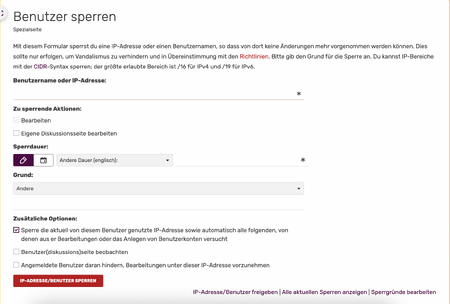
Die Spezialseite
Um einen Benutzer zu blockieren können Admins die Spezialseite Spezial:Sperren benutzen. ###BILD REQUIRED###
- Enter the nickname or IP of the user you want to block.
- Select a time for the block. Remember that blocks are best kept as short as possible. If the timespan you want is not in the dropdown, you can type it in the box below.
- Enter a reason for the block. If a suitable reason isn't in the dropdown, then type it into the box below. Remember that the person blocked (as well as other users) will see this reason, so it helps to make it clear, informative and polite.
- An IP ban will block all users with that IP, whether they are logged in or not. Because IPs can be shared, you can over-ride this to leave logged in users unaffected by the ban. Check the box marked "Block anonymous users only" to do this.
- A side effect of this, is that an anonymous user could create a new account to bypass the ban. So you can counter this by checking the box marked "Prevent account creation"
- If a logged in user is banned, then they could evade the ban by logging out and editing anonymously. To prevent this, you can set the block to include the IP that the logged in user is using. Check the box marked "Automatically block the last IP address used by this user, and any subsequent IPs they try to edit from"
- In extreme cases, problem users have continued to cause problems via the "email this user" feature. To prevent this, admins can remove this feature for blocked users. Check the box marked "Prevent user from sending e-mail". Warning: It's important that blocked users have some way of discussing their block, and email is often the best way. This box should be used sparingly and only when email is being used abusively.
- When you have finished filling in the form, click "block this user" to complete the block.
- The form also gives useful links, to allow you to edit the block reasons template, go to the unblock page, and view blocks that are already active.
See also
- Special:IPBlockList - lists currently blocked addresses and usernames.
- Special:Log/block - shows all blocks and unblocks.
- Special:Block - use this to block or unblock a user (admins only)
- MediaWiki:Ipboptions - use this to tweak the lengths of the blocks used on your wiki.
